Introduction to Network Packet Analysis
This section introduces the core concepts of network packet analysis, emphasizing its importance for diagnosing network issues, detecting security threats, and optimizing network performance.
- Network traffic analysis helps IT professionals diagnose network performance issues and identify suspicious behavior.
- Packet analysis tools capture and interpret data packets to reveal hidden insights from packet headers and payloads.
- A solid understanding of the OSI model and protocol structures is crucial for analyzing network traffic.
- Tools like Wireshark, TcpDump, and NetworkMiner are essential for packet capture and analysis.
- Packet analysis aids in troubleshooting latency, congestion, and security incidents on the network.
TcpDump
This section covers TcpDump, a command-line packet analyzer that helps capture and filter network traffic. It highlights its setup, filters, and how to read and save packets.
- TcpDump runs on Unix-like operating systems and uses libpcap to capture packets.
- The sudo command is required for user access to capture network traffic.
- TcpDump offers capture filters to limit traffic based on specified criteria, improving focus and efficiency.
- The -i parameter specifies which network interface to monitor for traffic.
- TcpDump can save captured traffic to files for later analysis using the -w option, making it useful for forensic investigations.
Wireshark
This section focuses on Wireshark, a popular network analysis tool with a graphical interface. It enables deep inspection of network traffic and is essential for packet-level analysis.
- Wireshark displays packet payloads in ASCII and Hex format for detailed inspection.
- Display filters allow analysts to apply specific criteria and view only relevant traffic.
- Wireshark helps to identify user credentials and sensitive data in network traffic.
- The capture filters in Wireshark are critical for narrowing down the traffic you want to analyze.
- The tool supports many protocols, making it versatile for different network traffic analysis needs.



Tshark
This section explains Tshark, a terminal-based version of Wireshark, which captures and analyzes network traffic using command-line commands. It is ideal for scripting and automation.
- Tshark is the command-line counterpart to Wireshark, ideal for systems without a GUI.
- It supports capture filters and allows the analysis of saved packet files using the -r option.
- Display filters in Tshark help focus on specific packets based on user-defined criteria.
- Tshark supports output formats such as JSON, XML, or plain text, offering flexibility for further analysis.
- Packet statistics can be extracted from Tshark using the -q -z parameters, providing insights into traffic patterns.
NetworkMiner
This section covers NetworkMiner, a network monitoring and packet analysis tool. It stands out for its ability to detect attacks, extract files, and analyze network traffic.
- NetworkMiner captures network traffic and allows for in-depth analysis of individual packets.
- It features file extraction capabilities, making it easy to identify potentially malicious files in network traffic.
- Web page tracking in NetworkMiner helps to monitor and analyze user behavior and web-based attacks.
- Malware detection is one of NetworkMiner’s key features, alerting users to suspicious activity.
- The tool organizes captured traffic into sessions, files, and credentials, offering a clear overview of network activity.


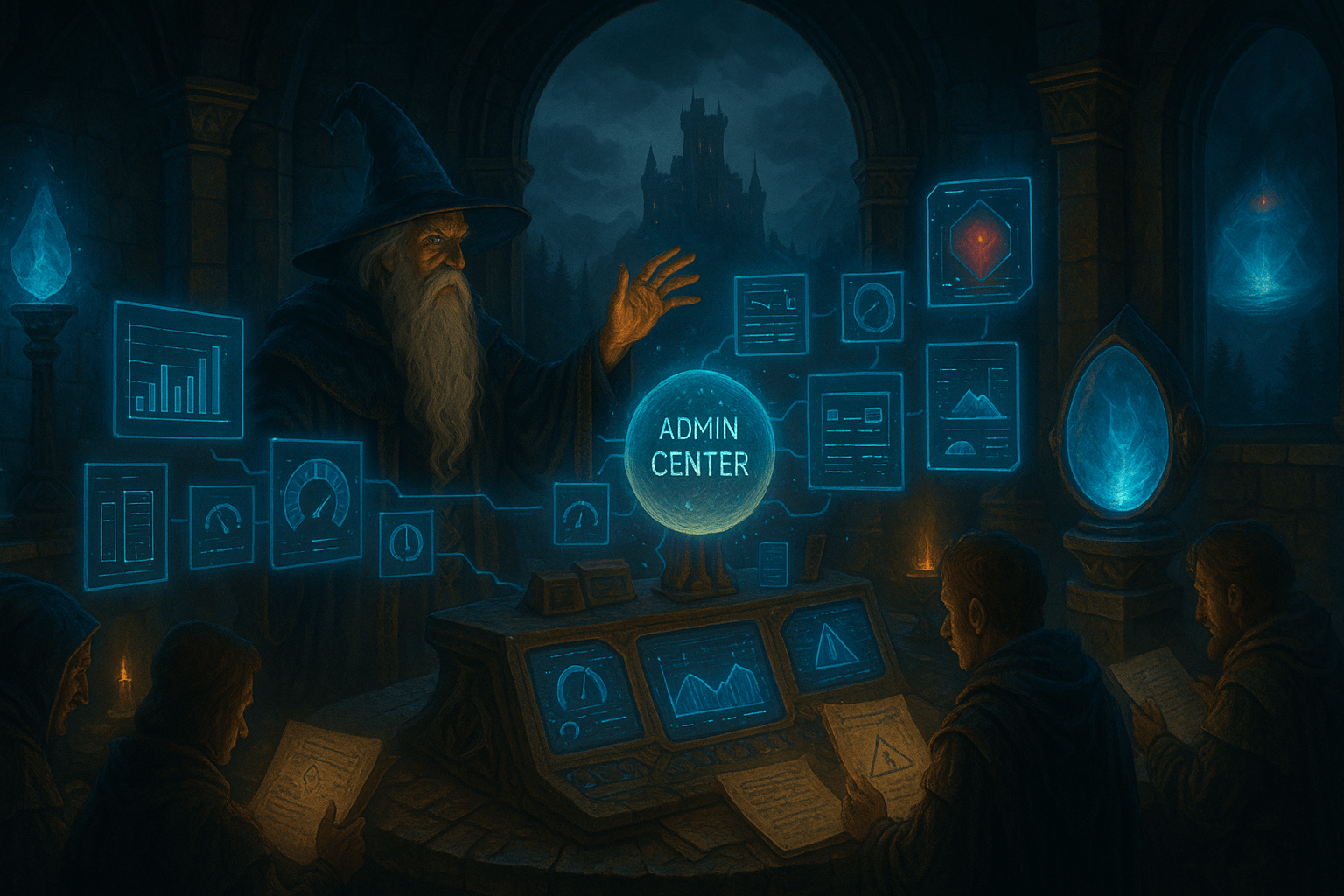
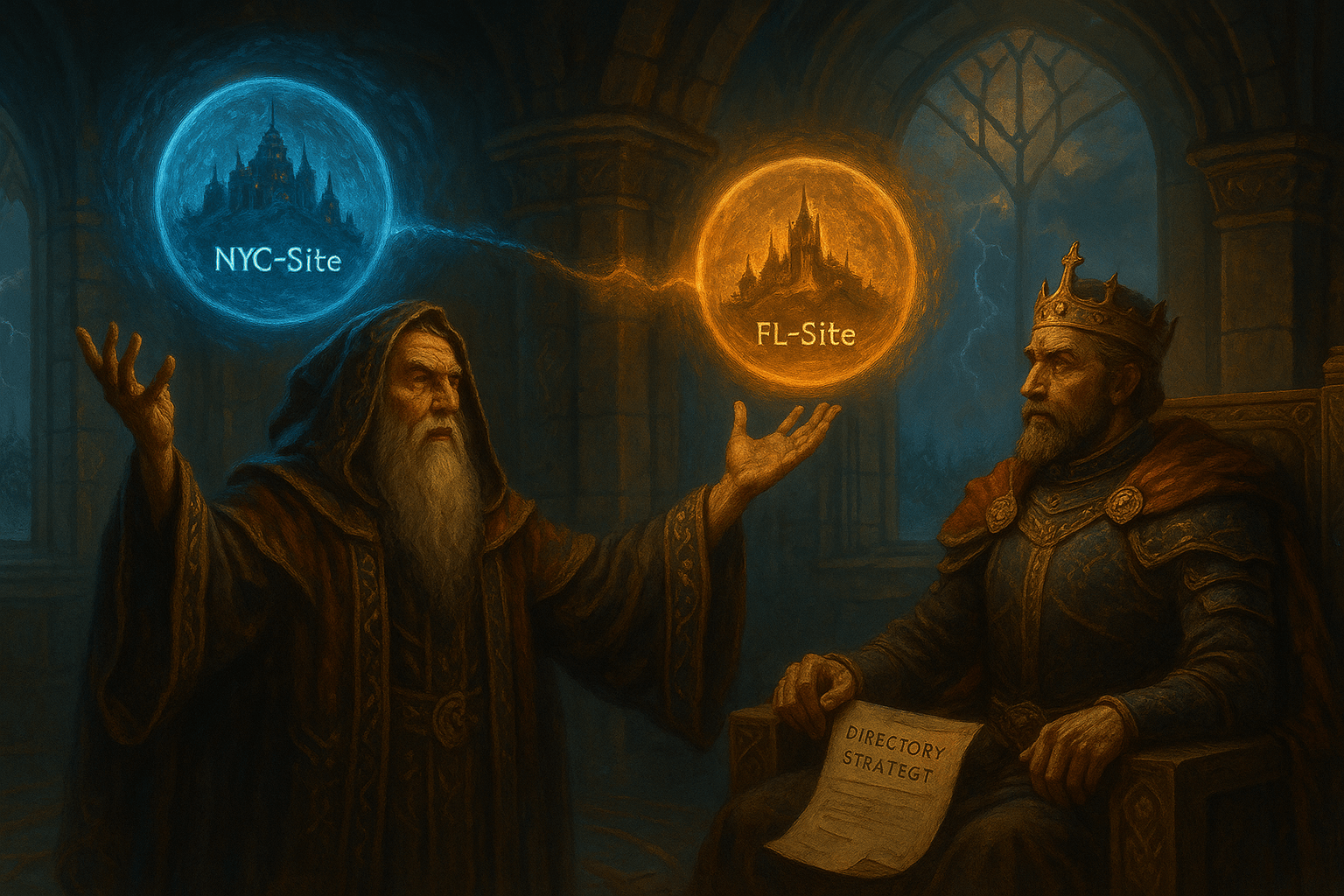

Leave a Reply