Embarking on my Active Directory (AD) project was an exciting milestone in my journey as I prepared for the Security+ and Network+ certifications. While this project leaned more on the networking side than the security side, it was a perfect introduction to managing an enterprise-level IT environment. Let me take you through my experience, step by step.
The Foundation: Virtual Machines and My Fascination
Virtual machines (VMs) have always fascinated me. The idea of running multiple operating systems on a single laptop, especially one with a powerful 64GB of RAM, opens up limitless possibilities. From experimenting with networking setups to diving into machine learning (ML), large language models (LLMs), and artificial intelligence (AI), the potential is mind-blowing.
When I share my enthusiasm for VMs with others, their reactions range from curious to amazed. Many find it mind-blowing when I explain that you can make a Windows desktop look like macOS or simulate entire networks within a single laptop. But for me, it’s about understanding the deeper capabilities VMs bring.
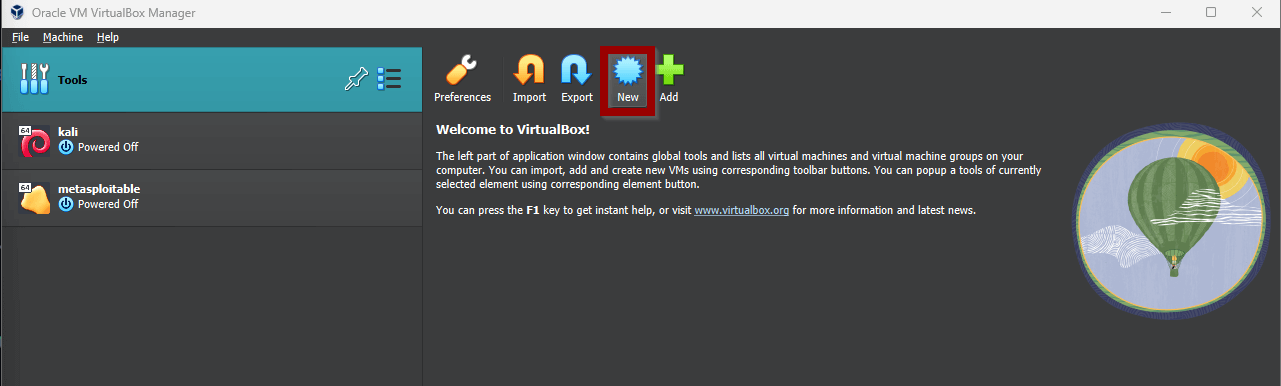
Getting Started: Setting Up the Environment
To begin, I installed VirtualBox, an excellent free tool for creating and managing VMs. Once VirtualBox was ready, I downloaded the ISO files for Windows Server 2019 and Windows 10. To keep things organized, I created a “VM Machines” folder with subfolders for each ISO file. Organization is key when managing multiple VMs and operating systems.
Next, I configured the VMs:
- Allocated 4GB of RAM (though my laptop’s 64GB allowed for flexibility).
- Set the CPU to 1 core for simplicity.
- Configured dynamic storage for the virtual hard drive, ensuring efficient use of disk space.
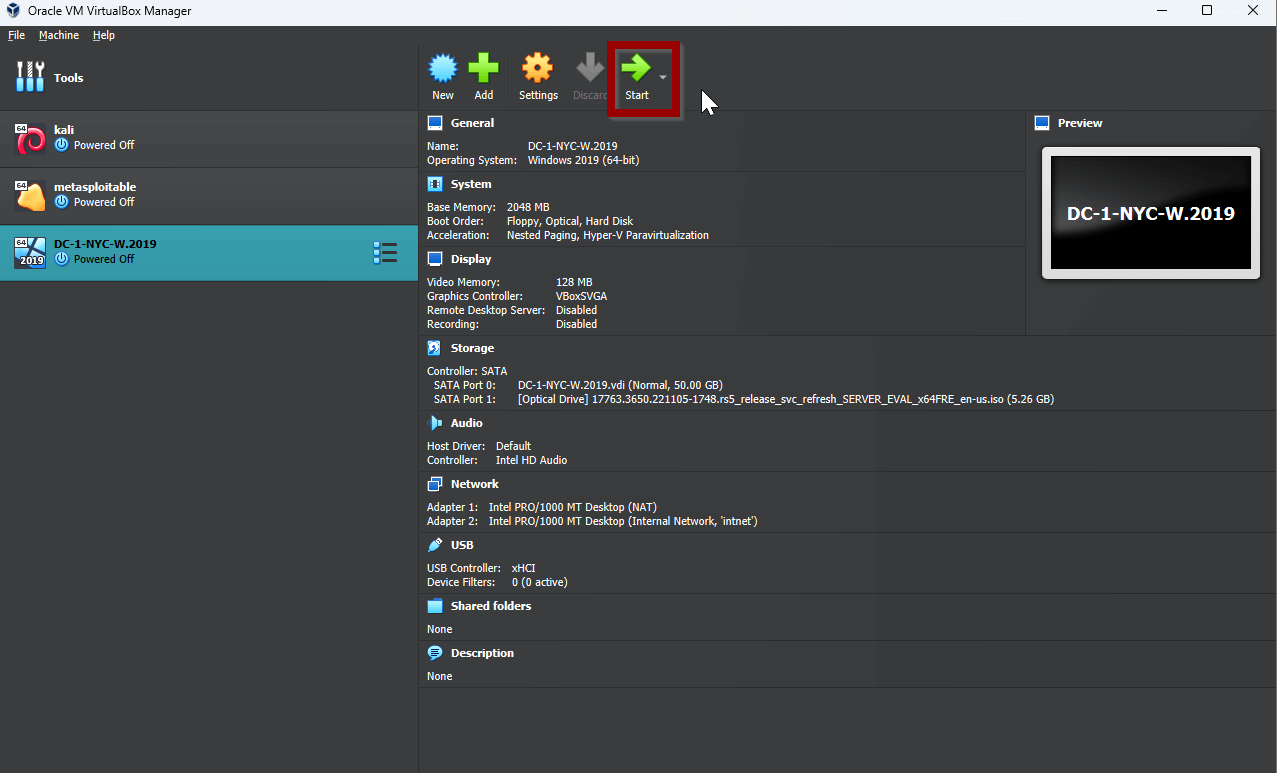
The Networking Core: Active Directory Deployment
- Installing Windows Server 2019: After spinning up the VM, I installed Windows Server 2019 with the Desktop Experience option. This GUI-based approach made navigating the system straightforward while allowing me to focus on learning AD concepts.
- Configuring Network Adapters: I set up two network adapters:
- Adapter 1 (NAT): For internet connectivity.
- Adapter 2 (Internal Network): For communication between VMs in my virtual environment.
- Naming and Domain Setup: Naming the server “DC1-NYC-W-2019” provided clarity in a multi-server environment. I created and joined the domain “domain.com,” setting the stage for centralized management.
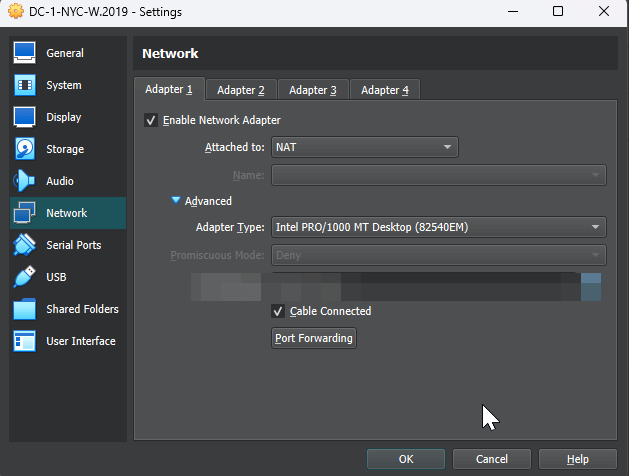
Diving Into Active Directory
With the environment ready, I installed the Active Directory Domain Services (AD DS) role. This process included:
- Creating a new forest named
domain.com. - Promoting the server to a domain controller (DC).
- Configuring DNS and setting up the DHCP scope.
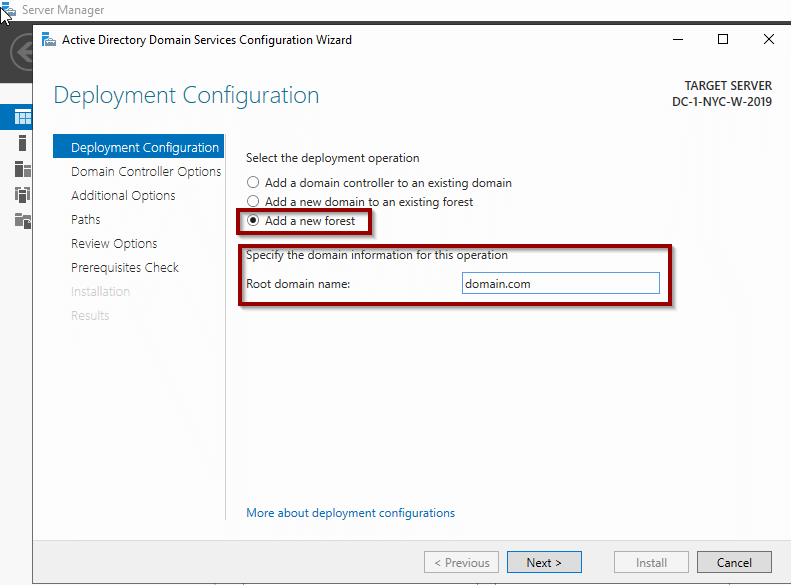
Adding Users and Admins
Using Active Directory Users and Computers (ADUC), I created organizational units (OUs) and users. For example:
- Created an “Admin” user with domain admin privileges.
- Used PowerShell scripting to automate user account creation, showcasing the power of scripting in IT.
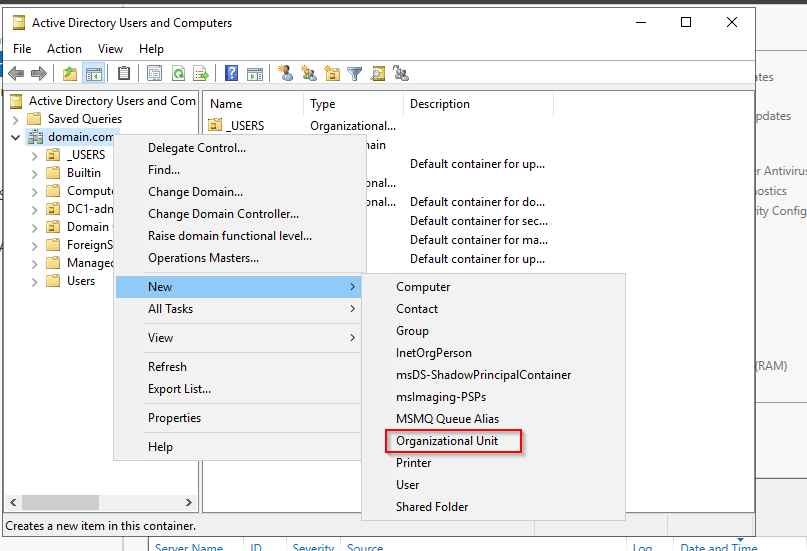
The Windows 10 Client
To complete the project, I configured a Windows 10 VM as a domain client:
- Joined the
domain.comdomain. - Tested connectivity using
ping google.comto confirm internet access. - Verified the setup by logging in with a domain account.
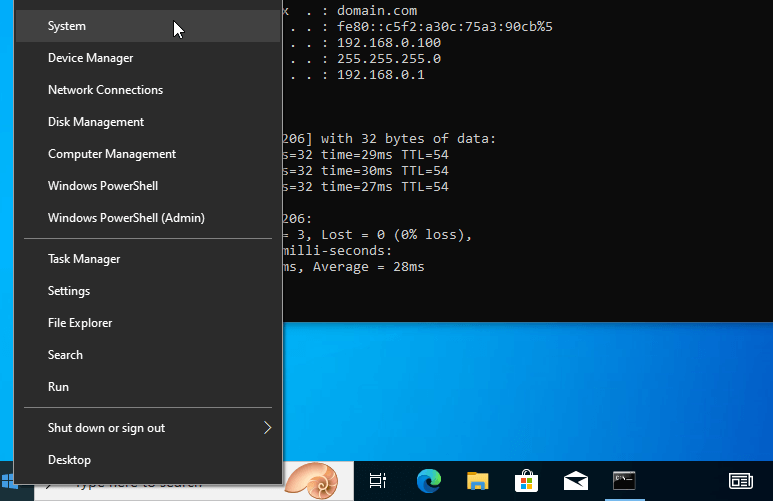
Lessons Learned and Future Steps
This project was an incredible introduction to managing enterprise IT environments. Here are a few takeaways:
- Importance of Networking Concepts: From configuring NICs to setting up DHCP, understanding the fundamentals is critical.
- Power of Virtualization: VMs provide a safe environment to experiment without impacting production systems.
- Scripting Benefits: Automating repetitive tasks saves time and minimizes errors.
Looking ahead, I’m eager to explore Azure Active Directory and advanced topics like hybrid cloud integration. This project has ignited a deeper curiosity about IT infrastructure.
Conclusion
My first Active Directory project was more than just a technical exercise—it was a gateway into the vast world of IT networking and system administration. Whether you’re a fellow enthusiast or someone exploring IT for the first time, I hope my journey inspires you to dive into your own projects.
Remember, the only limit is your imagination (and maybe your laptop’s RAM!).


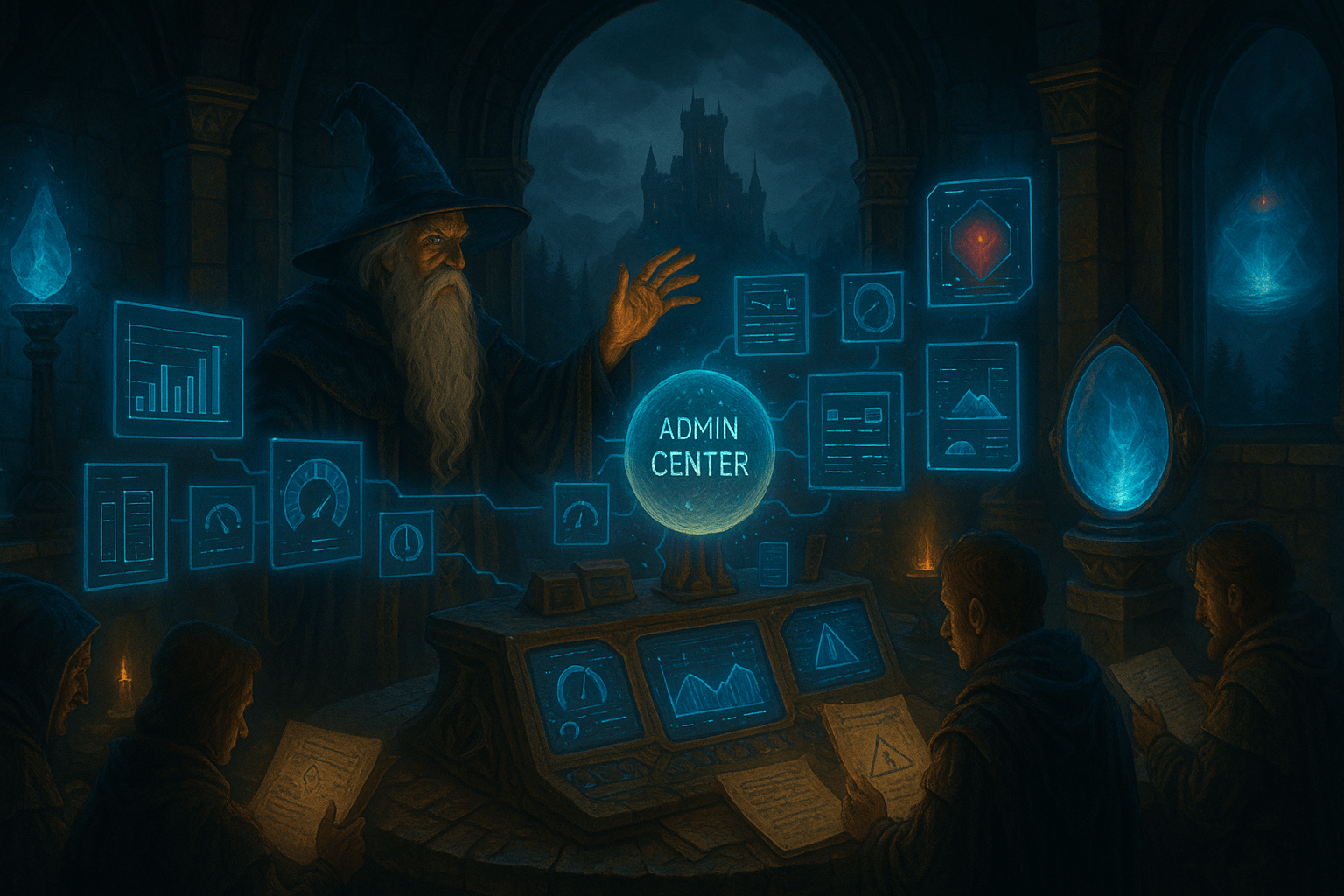
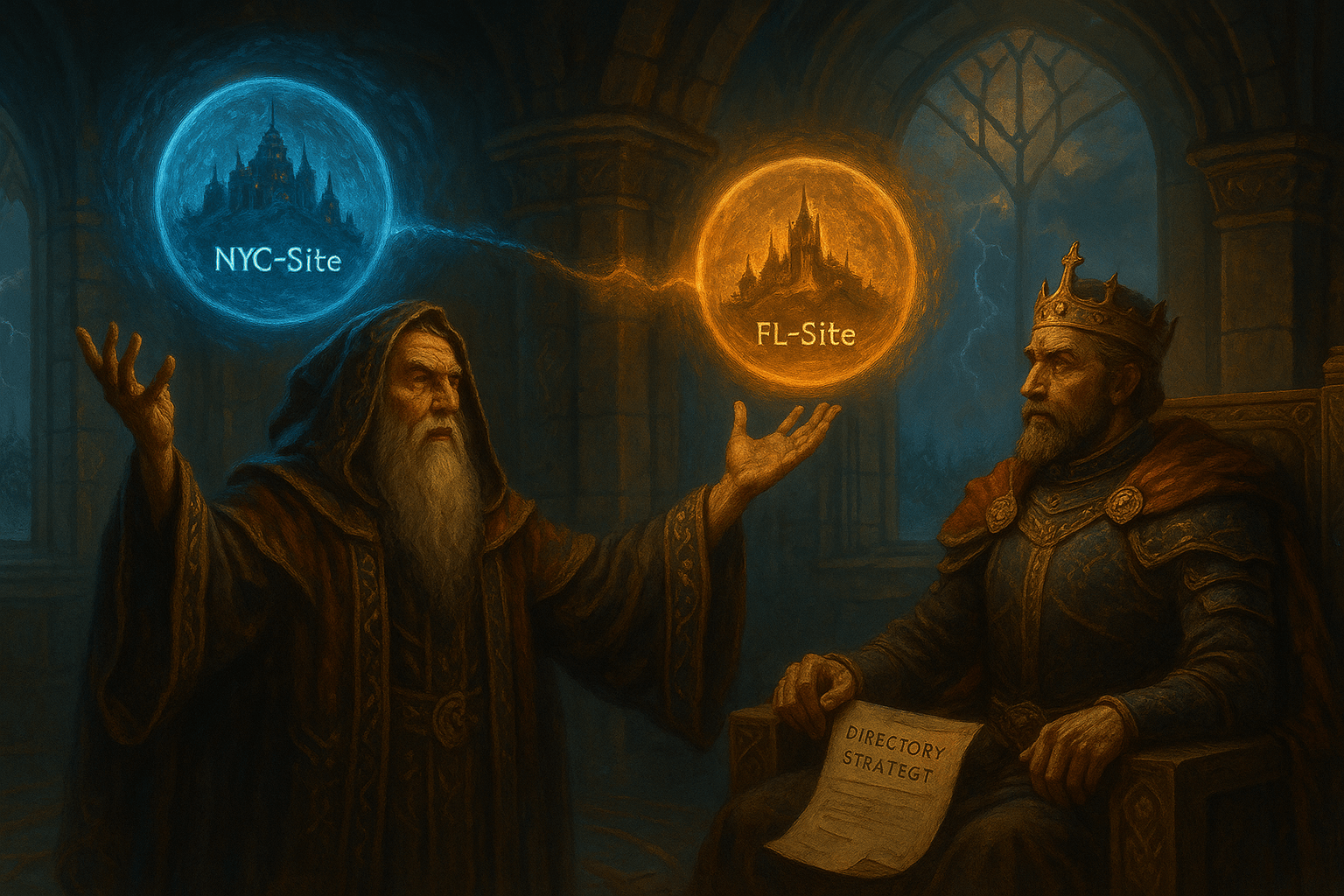

Leave a Reply