April 11, 2025
I’ve just completed the Microsoft Entra ID Administration course, a critical resource for anyone interested in mastering identity management within the Microsoft cloud ecosystem. This course covers everything from setting up a practice lab with virtual machines to understanding Microsoft’s identity solutions like Entra ID (formerly Azure Active Directory). Below, I’ll break down the key sections and the hands-on experience I gained in managing user identities, roles, and synchronizations. Whether you’re an IT administrator or someone looking to build a solid foundation in cloud identity management, this course will help you gain actionable insights that align with the latest trends in cloud identity solutions.
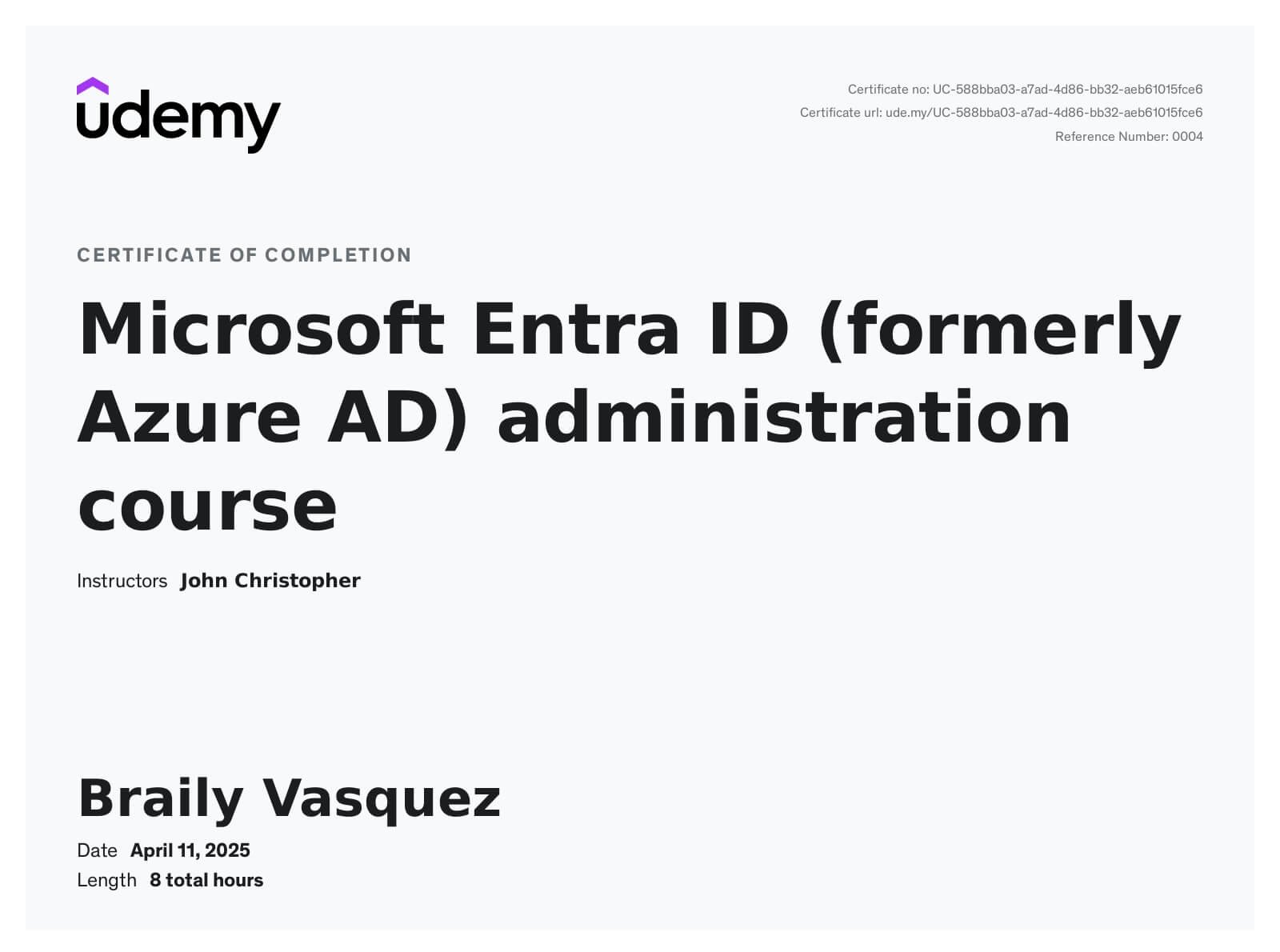
Setting Up a Practice Lab
Introduction to Setting Up a Practice Lab
The first step in mastering Entra ID (Azure AD) is setting up a practice lab that connects on-premises servers to cloud services. This involved downloading and installing Windows Server 2019 and Windows 10 virtual machines on Hyper-V. I also set up a hybrid identity environment by installing Azure AD Connect, which syncs on-prem Active Directory with Azure AD. This setup provided an essential real-world understanding of how to deploy and manage hybrid identities in a cloud-first world.
Downloading Windows Server 2019 and Windows 10 ISOs
The process of downloading the ISO files for Windows 10 and Windows Server 2019 was straightforward. I accessed the Microsoft ISO download site, selecting the appropriate versions for installation. This allowed me to move on to configuring my virtual machines in Hyper-V, ensuring they were ready for the integration tasks later in the course.
Installing Hyper-V and Creating Virtual Switches
Once the ISOs were ready, I installed Hyper-V on my machine and created a virtual switch for network communication. This virtual switch allowed my virtual machines (VMs) to interact with the internet and each other, crucial for domain configuration and cloud integration.
Getting Started with Entra ID
Understanding Microsoft’s IaaS, PaaS, and SaaS
One of the foundational concepts covered early in the course was understanding the three core cloud service models: IaaS (Infrastructure as a Service), PaaS (Platform as a Service), and SaaS (Software as a Service). I learned how Microsoft uses these models within Azure to offer scalable and flexible cloud resources. The Entra ID service (formerly Azure AD) is crucial in this model as it manages identities across these services, enabling centralized user access management.
The Basics of Using the Azure AD Portal
Using the Azure AD Portal was the next big step in setting up a cloud identity environment. I learned how to navigate through the portal, where users and groups are managed, and how Azure AD integrates seamlessly with Microsoft 365 services. Setting up the portal properly is essential for managing the lifecycle of user identities and their access permissions within the cloud environment.
Managing User Identities in Entra ID
Creating and Licensing User Identities
Creating user identities within Entra ID (Azure AD) is one of the most important tasks an administrator will perform. I learned how to create and license users, assigning specific product licenses to each user based on their role within the organization. Licensing is a critical component, as it determines the access and services a user can consume, such as Office 365 or Teams.
Bulk User Management
For organizations with many employees, bulk management of user identities is essential. I practiced using PowerShell and the Azure AD portal to create and manage multiple users in bulk. This functionality is a huge time-saver for administrators, and learning it gave me deeper insights into automating administrative tasks using scripts.
Managing Roles in Entra ID
Understanding User Roles and Role-Based Access Control (RBAC)
Role-Based Access Control (RBAC) is a key feature in Entra ID for managing access. I learned how to configure roles for users based on their job responsibilities, ensuring the principle of least privilege was followed. This section emphasized the importance of aligning roles with the specific duties of a user to limit access to only what is necessary.
Configuring Privileged Identity Management (PIM)
In high-security environments, Privileged Identity Management (PIM) is essential for controlling elevated access. I learned how to configure PIM in Entra ID to manage and monitor users with privileged roles. This helps prevent unauthorized access and ensures that elevated permissions are only granted when necessary and for the least amount of time possible.
Synchronizing On-Premises and Cloud Identities
Planning, Implementing Identity Sync with Azure AD Connect
Synchronizing on-premises Active Directory with Azure AD is a crucial aspect of managing hybrid environments. I walked through the process of configuring Azure AD Connect, which allows the synchronization of users, groups, and other directory objects between the on-prem environment and Azure. This tool ensures that users can use a single identity across both on-prem and cloud resources.
Managing Passwords and Self-Service Password Reset (SSPR)
I also explored password management strategies, including setting up Self-Service Password Reset (SSPR), which allows users to reset their passwords without needing admin intervention. This was a hands-on task where I configured SSPR in Entra ID, which can significantly reduce IT support costs and improve user productivity.
Implementing Multi-Factor Authentication (MFA)
Administering MFA and Identity Protection
Multi-Factor Authentication (MFA) is a powerful tool for securing user accounts. I configured MFA in Entra ID, learning the different options available, such as using phone numbers or the Microsoft Authenticator app. The course also covered Identity Protection, a tool that assesses risk based on user behavior and can automatically enforce MFA when suspicious activity is detected.
Enabling MFA for High-Risk Users
In addition to enabling MFA for all users, I also learned how to target high-risk users and enforce stricter security measures on their accounts. This included setting up alerts for suspicious activity and automatically requiring MFA for users attempting to access critical applications from unfamiliar locations.
By the end of the Microsoft Entra ID Administration course, I had built a robust understanding of identity and access management within the Microsoft ecosystem, from setting up the practice lab and creating user identities to implementing complex security measures like MFA and role-based access control. This course has equipped me with the knowledge needed to manage Microsoft Entra ID in real-world environments, ensuring secure and efficient identity management across hybrid infrastructures.


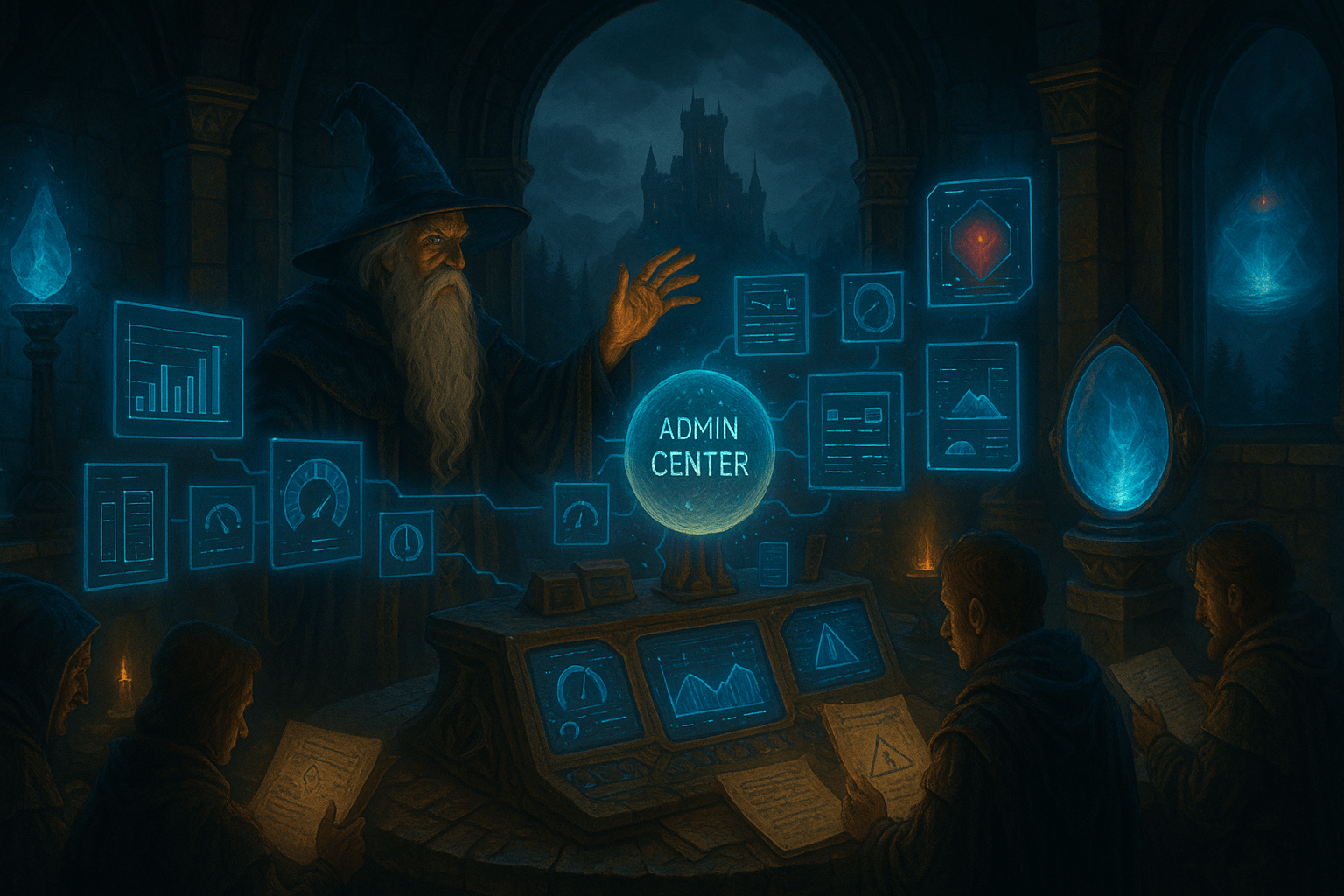
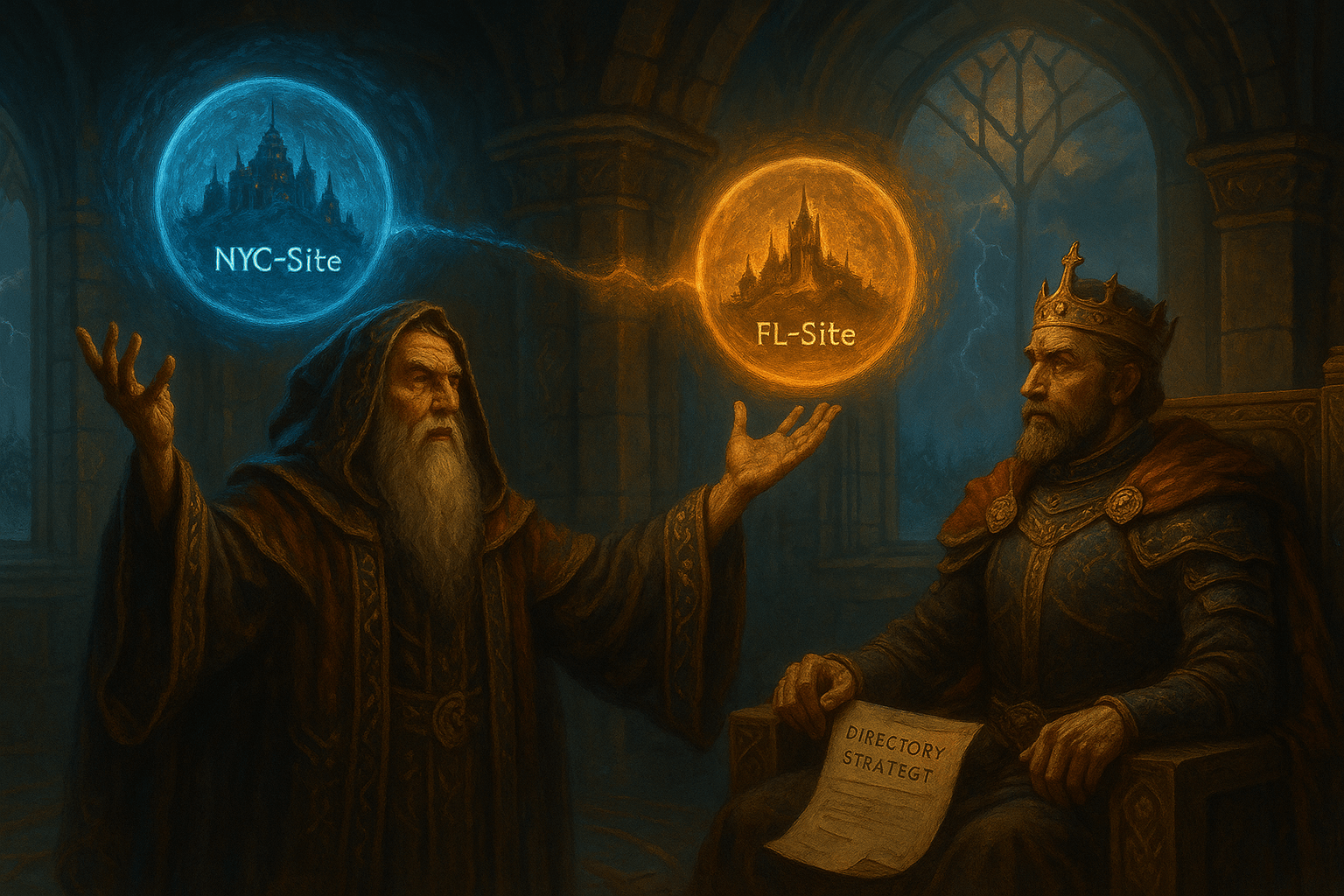

Leave a Reply