April 7, 2025
I’ve just completed the Microsoft 365 Administration course, an invaluable resource for mastering the ins and outs of managing Microsoft 365 environments. This course provided hands-on experience, exploring key administrative functions, security concepts, and advanced configurations that administrators need to be familiar with. Below, I’ll break down the most important aspects that are crucial for anyone working in Microsoft 365 administration, focusing on practical skills and insights relevant to current job markets.
Course: https://www.udemy.com/course/ms101course/
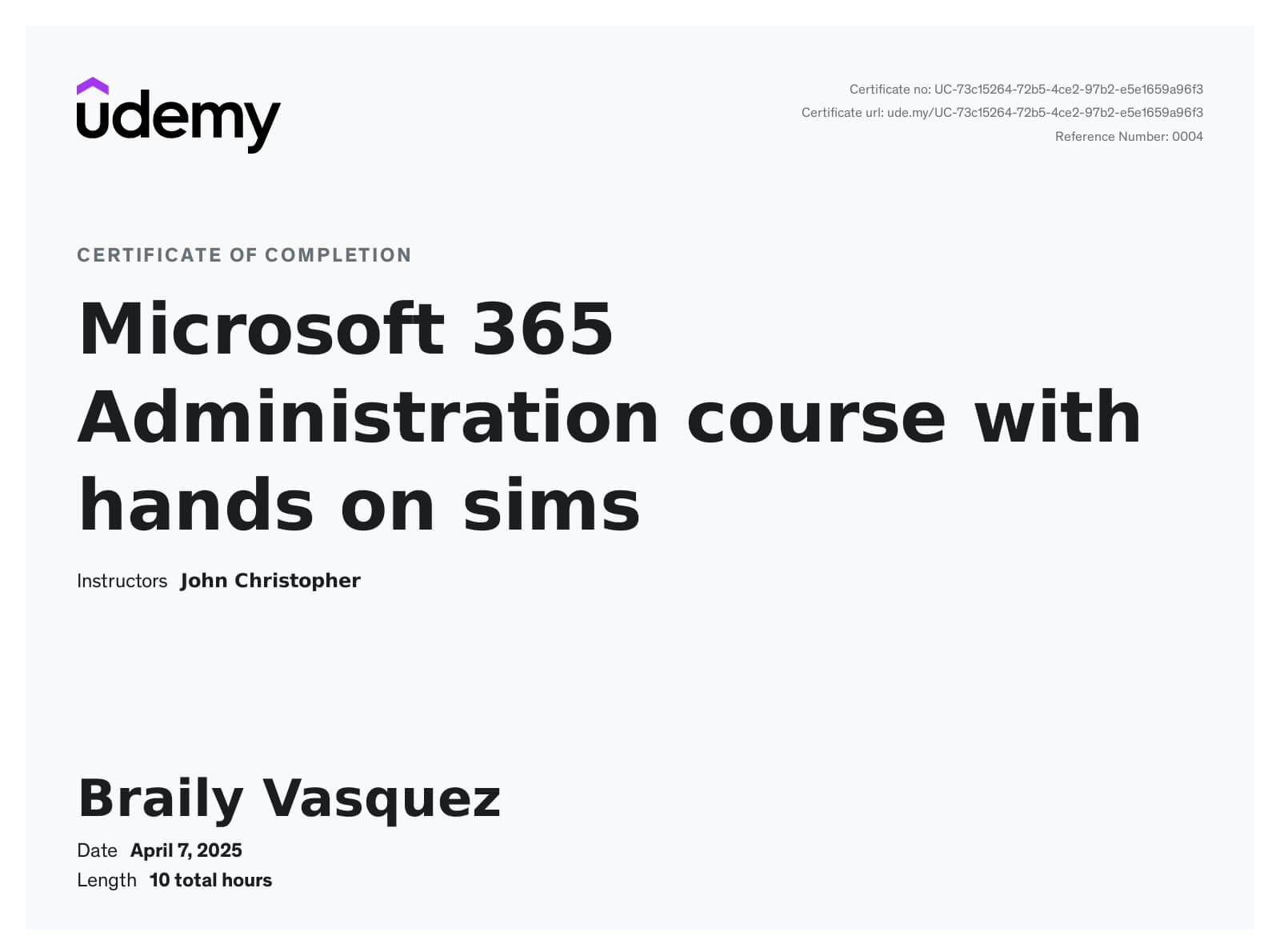
Fundamental Capabilities of Microsoft 365
Microsoft 365 is a suite of tools that enables productivity, collaboration, and secure management of user environments. As part of the course, I learned about the integration of tools like Exchange, OneDrive, Teams, and SharePoint within a Microsoft 365 tenant, which work together to enhance both flexibility and security in an organization. A core component of managing Microsoft 365 environments is understanding how to effectively utilize these tools while ensuring proper configurations.
Microsoft Exchange & Teams Integration
One of the first things I explored was how Exchange Online and Microsoft Teams integrate seamlessly within the Microsoft 365 ecosystem. Teams, which originally replaced Skype for Business, is a central hub for communication and collaboration. By configuring Teams channels, managing user permissions, and linking it with Microsoft Exchange, administrators can ensure that emails, calendars, and meetings are effectively synchronized across the platformMicrosoft 365 Administr….
Through hands-on labs, I was able to configure user accounts, set permissions, and deploy Teams channels, demonstrating a real-world application of communication management.
SharePoint Integration and Management
Another significant capability I delved into was managing SharePoint alongside Teams and Exchange. SharePoint Online enables organizations to share and collaborate on content through secure sites, document libraries, and lists. I was able to configure SharePoint sites and understand how permissions work between SharePoint and OneDrive. This setup ensures that files can be shared with the right stakeholders, increasing collaboration while securing sensitive content.
Administering the Microsoft 365 Pricing and Support Services
Managing Microsoft 365 is not only about configuration but also about understanding the subscription model. This section of the course focused on the various pricing tiers available, like E3 and E5, and their specific capabilities. I gained experience in managing licenses, adding or removing services, and customizing subscriptions according to organizational needs.
License Management
One practical task was learning how to manage licenses directly from the Microsoft 365 Admin Center. I was able to assign, remove, or customize licenses for users, making it easy to control who has access to certain Microsoft 365 features, such as Teams, Outlook, and OneDrive. This is a critical administrative function, as it directly impacts cost management and ensures that users have the necessary tools without unnecessary over-licensing.
Managing Subscription Plans
An important part of pricing management is understanding the different subscription plans available and how they map to organizational needs. I was able to learn how to customize and manage subscriptions based on business requirements. This includes making adjustments when employees transition between departments, and adding or removing features accordingly, which is essential for cost optimization.
Managing the Microsoft 365 Tenant
The tenant is essentially the container for your organization’s Microsoft 365 environment. Managing a tenant requires careful oversight, ensuring that services and users are configured correctly. A key aspect of tenant management is understanding how to work with Azure Active Directory (Azure AD).
Tenant Setup & Configuration
I was tasked with setting up a Microsoft 365 tenant, which involved integrating it with Azure AD. This allowed me to manage users, groups, and security settings, ensuring that everything from authentication to group policies was configured properly. This hands-on practice involved managing organizational domains, setting up new users and administrative roles, and ensuring that all services were correctly linked to the tenant.
Multi-Factor Authentication (MFA) Configuration
One of the security features I configured was Multi-Factor Authentication (MFA). By enabling MFA, I added an extra layer of security for users accessing the Microsoft 365 environment. This required configuring and testing various methods like the Microsoft Authenticator app, SMS, and phone calls for user verification. MFA is essential for protecting user accounts from unauthorized access, especially in cloud environments.
Working with Identities and Privileges in Microsoft 365
Identity and access management (IAM) is at the heart of Microsoft 365 administration. This section of the course focused on managing user roles and privileges through Azure AD, specifically the use of Privileged Identity Management (PIM) to control access securely.
Privileged Identity Management (PIM)
One of the most powerful tools I learned about was PIM, which allows for just-in-time (JIT) administration. This tool allows administrators to assign elevated privileges to users for a limited period, minimizing security risks. For instance, I was able to set up temporary administrator roles for a user who needed access to specific resources for a short time.
This type of role-based access ensures that users are only granted the permissions they need when they need them, adhering to the principle of least privilege.
Role-Based Access Control (RBAC)
I also learned about Role-Based Access Control (RBAC), which is used to grant access to resources based on the roles assigned to users. By using RBAC, I configured security groups that allow users to access specific resources. This is critical for enforcing security policies within organizations, ensuring that only authorized personnel have access to sensitive data or administrative capabilities.
Fundamentals of Security Concepts in Microsoft 365 Administration
A significant part of the course focused on understanding and implementing security measures in Microsoft 365, crucial for any IT administrator working in today’s cybersecurity landscape.
Zero Trust and Encryption
The Zero Trust security model was emphasized as the standard for securing cloud environments. This approach assumes no one—whether inside or outside the organization—is inherently trustworthy. As part of the course, I configured Conditional Access Policies and learned how to monitor and control user sign-ins to enforce stronger authentication methods.
Additionally, encryption is used extensively across Microsoft 365, ensuring that all data, whether in transit or at rest, is protected. This was demonstrated through the configuration of encrypted email services in Microsoft Exchange and configuring secure access to OneDrive.
Security Monitoring & Alerts
Through the Microsoft 365 Security Center, I set up security alerts to monitor for suspicious activities, like multiple failed login attempts or changes to admin roles. Monitoring these activities is essential for identifying potential threats and ensuring that the organization’s Microsoft 365 environment remains secure. Additionally, I was introduced to configuring security reports, allowing administrators to track trends and audit user activities.
Managing Defender for Office 365
One of the most important security features in Microsoft 365 is Defender for Office 365, a tool designed to protect users from malicious threats like phishing, malware, and other cyberattacks. I had hands-on experience setting up Safe Links and Safe Attachments, which scan emails for harmful content before they reach the inbox.
Anti-Phishing Policies
I configured anti-phishing policies to protect users from phishing attacks. These policies analyze email content and sender reputation to detect potentially harmful emails. I was able to define rules to automatically quarantine or reject emails based on their likelihood of being phishing attempts. This is crucial for reducing the risk of data breaches.
Malware Detection and Protection
The course also covered configuring malware protection through Defender, where I set up malware filtering and reporting. I learned how Defender automatically detects and blocks malicious attachments and URLs in emails, protecting users from a wide variety of threats. This functionality is vital for maintaining a secure environment.
Microsoft Purview Information Protection, Retention & DLP
Data protection is essential in any organization, and Microsoft Purview plays a vital role in ensuring sensitive data is managed according to compliance policies. I learned how to configure Data Loss Prevention (DLP) policies to prevent the accidental sharing of sensitive information.
Information Protection Policies
I applied Microsoft Purview’s Information Protection policies to secure documents within SharePoint and OneDrive. This involved classifying data and applying policies to ensure that only authorized users could access sensitive content. I also configured retention policies to meet legal and regulatory requirements, making sure that data was retained or deleted based on organizational rules.
Retention Labels and Policies
A major task was configuring retention labels to manage content lifecycle. This included setting rules for how long documents are retained and when they should be deleted. By using retention labels, I ensured that sensitive data was stored in compliance with internal and external regulations, such as GDPR.
In conclusion, this Microsoft 365 Administration course provided me with a deep dive into the platform’s capabilities, from licensing and tenant management to securing data and configuring advanced security features. The hands-on experience I gained while working through my Microsoft 365 and O365 accounts enabled me to apply real-world skills directly aligned with industry standards.

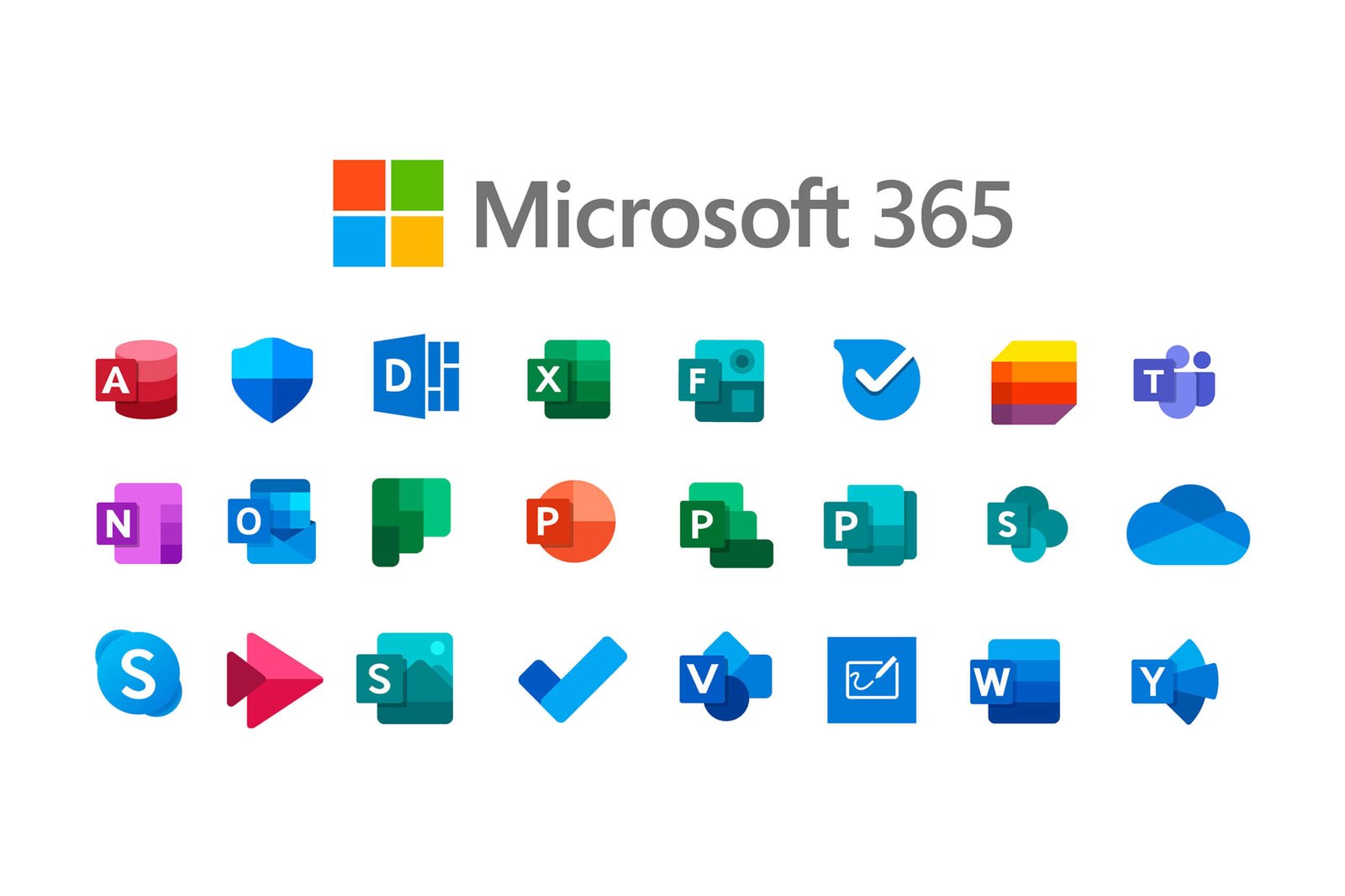
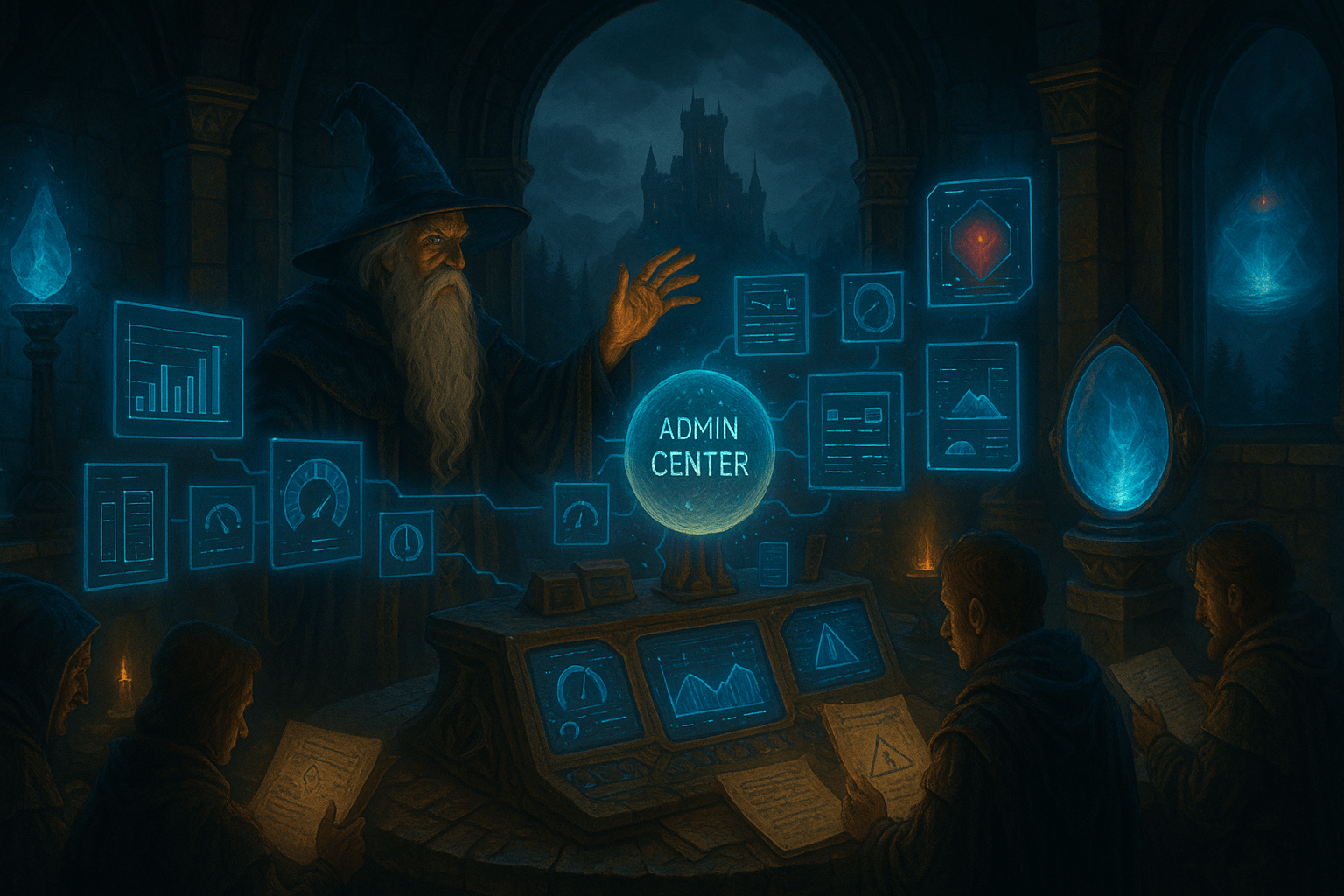
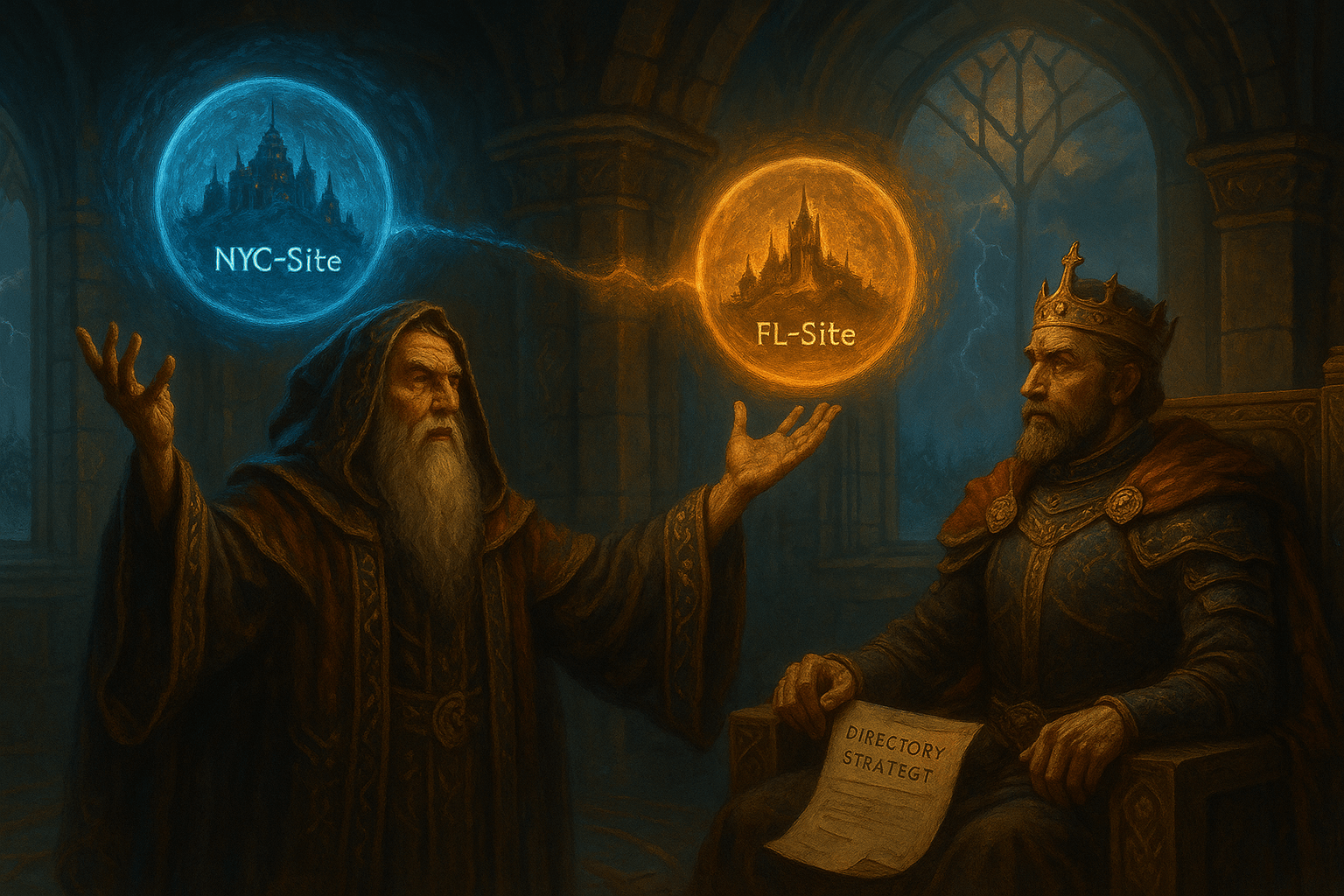

Leave a Reply